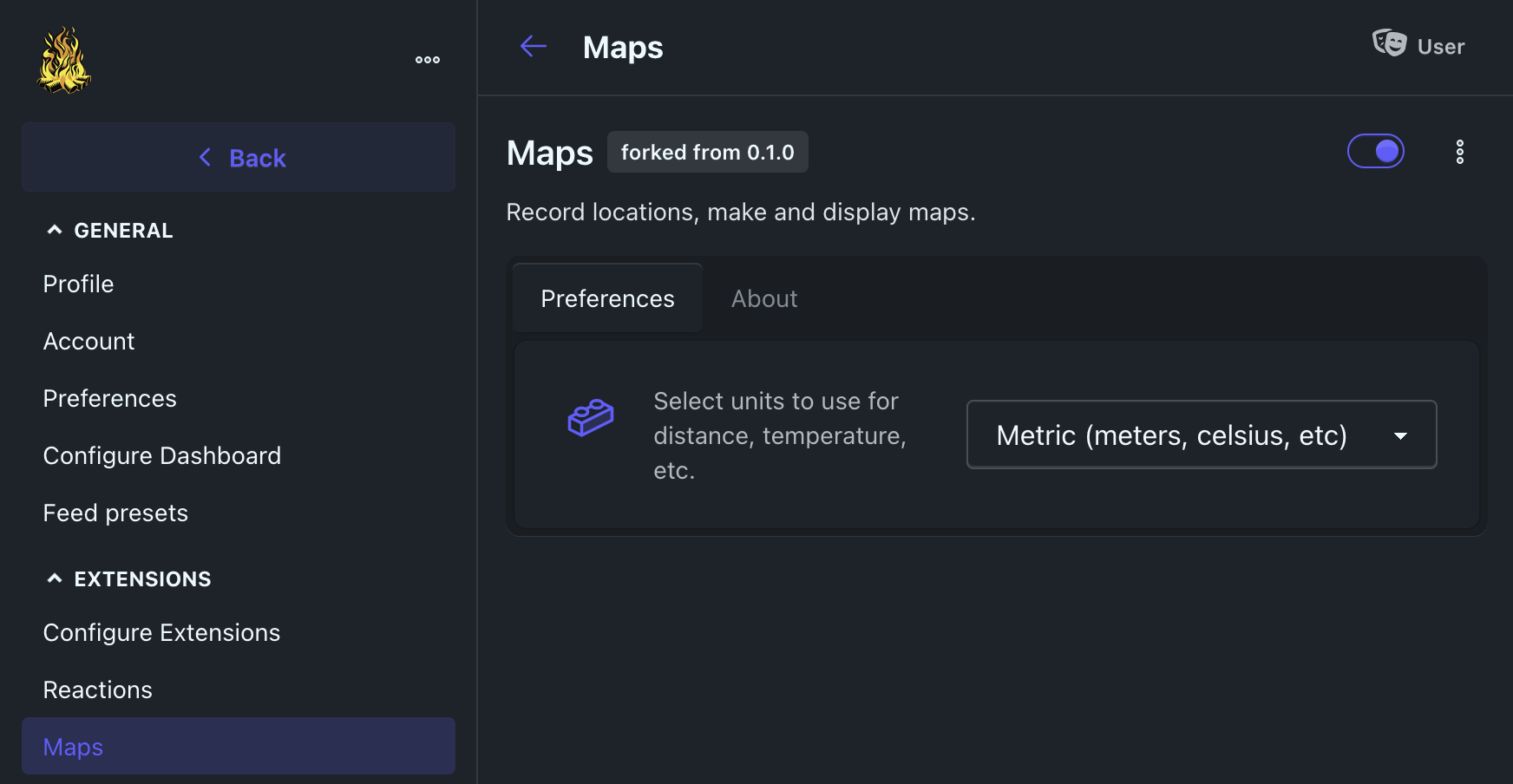⁂ Article
Adding the Weather Widget to your Bonfire Profile
As a demonstration of how widgets can be utilized, Bonfire offers a weather widget that can be enabled on profiles.
To get started, the administrator of the instance will need to get a weather API key from one of two providers:
- openweathermap.org (Free tier with limited calls)
- pirateweather.net (Free, OpenSource)
At the time of this blog post, Pirate Weather didn't seem to be allowing new subscriptions, but I'd check back.
Once you have the API key, you'll need to add an environment variable to your instance to enable the widget.
For Open Weather
OPEN_WEATHER_MAP_API_KEY=XYZ123
For Pirate Weather
PIRATE_WEATHER_API=XYZ123
UPDATE: Soon, Open Weather will be replaced by open-meteo.com and opensource API that does not require tokens to use
Restart your instance and then test the changes.
First you'll need to find the exact location text to use to get the weather you want. You can do so by using this OpenStreet map.
- nominatim.openstreetmap.org
For example, I decided "Austin, TX" was close enough. I could also have tried my exact address, but note that whatever you enter will appear on your profile.
Go to your profile, and click the Gear icon near your banner and avatar.
Enter the location you chose from the OpenStreet map in the Location field.
Click enable weather widget.
Click Save.
Enjoy your weather widget!